This tutorial was written on Sunday, April 29th 2012 by Mystery Designs. It was written in PSP X2 and assumes a good, working knowledge of the program. Any similarity to other tutorials is purely coincidental and not done intentionally. Please do not copy or claim the tutorial as your own. If you wish to do so, please link to my blog should groups or forums use it in challenges, and please leave me a comment with a link to where it is being used. Thanks :)
**Supplies Needed**
Tube of choice. I'm using the amazing art of Ismael Rac. You need a license to use their art and you can find them over here
Scrapkit of choice. I'm using a wonderful kit called “Sail Away With Me” by Terri of Creationz by WitchysHeart. You can purchase it in the newly opening store here The Grand Opening is on May 1st
Mask of choice. I'm using a freebie mask by Weescotslass (Mask 254) which you can collect here
Font of choice
When downloading supplies, please don't forget to leave some love for the awesome designers! Thanks!
**Plugins**
None
Ready? Lets begin.....
Open up your tube
Press shift + d to duplicate
Close the original
Open a new image – Canvas Size – 800 x 800 pixels
I know this is a little big, but it is just to allow room to work, the tag can always be resized later on :)
Open up “WH-Frame #2” from the kit
Copy – Paste – As New Layer and rename “Frame”
Image – Resize – 80%
Arrange over toward the middle-left of your tag
Grab your Magic Wand tool with the following settings :

Select the inside of the frame
Selections – Modify – Expand – 4 pixels
Layers – New Raster Layer and rename “Inside 1”
Open up “WH-Paper #4” from the kit
Copy – Paste – Into Selection
Selections – None
Layers – Arrange – Move Down
Layers – Duplicate and rename “Inside 2”
Adjust – Hue and Saturation – Colorize – Hue 0, Saturation 0
Lower the Opacity to around 44
Copy – Paste your tube as new layer and rename “Tube 1”
Grab your Eraser Tool and carefully erase any of your tube that overhangs the bottom of the frame
Highlight your “Frame” layer
Open up “WH-LightHouse Windmill” from the kit
Copy – Paste – As New Layer and rename “Mill”
Arrange it over to the right-hand side of your tag, next to the frame
**Depending on the choice of tube, you may not need to do the following few steps**
Highlight your “Tube 1” layer
Layers – Duplicate and rename “Tube 1a”
Layers – Arrange – Bring To Top
Highlight your “Mill” layer
Selections – Select All – Float – Defloat
Selections – Modify – Expand – 1 pixel
Selections – Invert
Highlight your “Tube 1a” layer and hit delete
Selections – None
**End of optional steps**
Add a drop shadow to your “Tube 1”, “Mill” and “Frame” layers
Highlight your top layer
Open up “WH-Crushed Shells” from the kit
Copy – Paste – As New Layer and rename “Shells”
Arrange it along the bottom of your tag so it covers the bottom of the frame and lighthouse
Open up “WH-Grass” from the kit
Copy – Paste – As New Layer and rename “Grass”
Image – Mirror
Image – Resize – 80%
Arrange along the bottom of the Shells we have just placed
Add a drop shadow
Open up “WH-Water Splash” from the kit
Copy – Paste – As New Layer and rename “Splash”
Arrange along the top of the Shells
Open up “WH-Sea Shell” from the kit
Copy – Paste – As New Layer and rename “SS”
Image – Resize – 8%
Image – Rotate – Free Rotate with these settings :
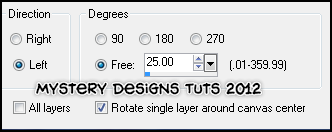
Arrange on the crushed shells along the bottom-left of the tag
Open up “WH-Star Fish #2” from the kit
Copy – Paste – As New Layer and rename “SF”
Image – Resize – 14%
Arrange over to the bottom-right of the tag on the crushed shells
Open up “WH-Fern” from the kit
Copy – Paste – As New Layer and rename “Fern”
Image – Resize – 30%
Arrange over toward the bottom-right of the tag overlapping the starfish
Add a drop shadow
Open up “WH-Seagull” from the kit
Copy – Paste – As New Layer and rename “Gull”
Image – Resize – 20%
Arrange over to the left-hand side of your tag along the crushed shells
Add a drop shadow
Open up “WH-Boat” from the kit
Copy – Paste – As New Layer and rename “Boat”
Image – Resize – 70%
Arrange over on the bottom-right of your tag
Add a drop shadow
Open up “WH-Parrot” from the kit
Copy – Paste – As New Layer and rename “Parrot”
Image – Resize – 15%
Arrange along the top edge of the boat
Add a drop shadow
Highlight your “Raster 1” layer and rename “Mask”
Grab your Floodfill tool and set your foreground to a colour that compliments your tag. I'm using #a6cad7
Floodfill your “Mask” layer
Layers – Load/Save Mask – Load Mask From Disk and choose “WSL_Mask254” with these settings :
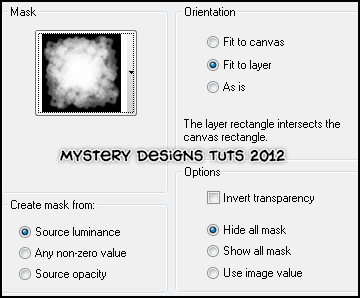
**If you wish to resize your tag, now is the time to do so**
I resized mine here by 75%
Add your name and all copyrights.
Save your finished tag and you’re done!
A variation of the tut using a different artist and some other elements is below too xx




No comments:
Post a Comment